Found a guide online and I made my own video tutorial. Videos ftw!
No need to look for the installation disc every time something goes wrong. You will always have the installation files on the hard disk.
Here are the steps in short.
1. Make a new partition in the hard drive depending on the size of the Windows 7 disc. Set drive letter Z. You can make a custom Windows 7 disc with tools and drivers included and this can be used instead of the retail disc. Copy all the files in the disc to this new partition.
2. Download EasyBCD and add a new entry to the boot menu. To do that, click on “Add New Entry”, then click on WinPE in the Portable/External Media section.
Type: WIM image (Ramdisk)
Path: Z:\sources\boot.wim
and press Add Entry. A new Entry will be added. At this point, you can go into Disk Management and remove the drive letter. It should be done, do as to make the partition not visible to OS. You don’t want to write anything to that partition. That’s all.
Recovering
1. Boot the PC. There should be a new entry in the boot menu. (If the boot menu was not shown before, it should have Windows 7 and Recovery as the two options.
2. Select recovery and it will go into Windows 7 installation. Now, just format C: partition. (I don’t know if deleting is OK) Keep the boot partition (the 100MB one) and the recovery partition intact.
Note: When the installation restarts the PC for the first time, you will have two entries of Windows 7 in the boot menu. It will go away on the new restart.
P.S.
It should not be a problem for a PC without RAID or any fancy configuration, but I am yet to test if this works with my desktop which has two RAID volumes (source and destination both are RAID) But I got this far, so I guess there won’t be an issue.

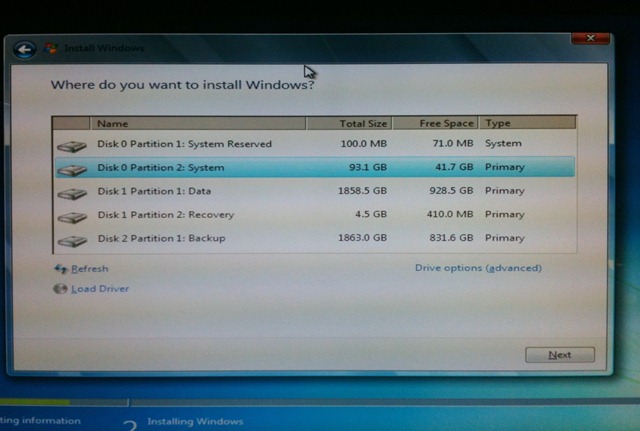
No comments:
Post a Comment